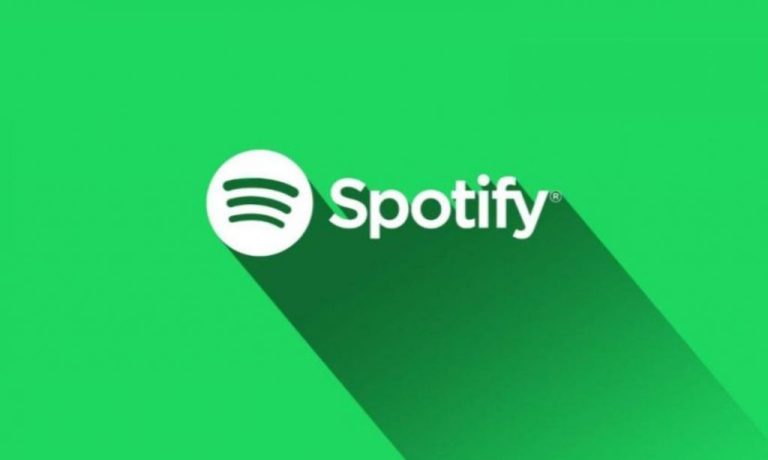Is Spotify Not Working On PS5? Music streaming service Spotify finally got a native PS5 release little over a year ago now, giving users access to millions of songs instantly from their console. However, like any app, there have been reports of issues that result in Spotify not working on PS5. As a result, we’ve compiled a list of known fixes for those of you encountering problems.
Spotify Not Working On PS5 – Possible Solutions For Fixing Spotify PS5 Issues
- Check Your Internet Connection For Problems
This is the most obvious issue that may be preventing Spotify from working on the PS5. On your PS5 Home Screen, head to the Settings > Network > Connection Status > Test Internet Connection. If the test shows up any issues, then you’ll know why Spotify isn’t working. If all is good, then something else must be causing the problem.
2. Restart The PS5 Console
The PS5, like most devices, can be restarted to solve any minor issues. It’s a bit like unplugging your Internet for a few seconds before firing it up again to restore your connection. Simply restart your PS5 and this may fix the issues with Spotify.
3. Your Spotify Account May Need To Be Unlinked & Relinked
One of the most popular fixes for Spotify on PS5 is to relink your account. First, go to Settings > Users and Accounts > Linked Services > select Spotify > select Unlink Account > select Yes, Unlink. Once this is done, fire up the Spotify app and sign back in and the problem will hopefully have resolved itself.
4. Spotify May Be Down, So Check Its Status
Another obvious issue is that Spotify itself may be experiencing issues. If this is the case, you can find out its status by heading to Downdetector.
5. The Spotify App May Require Updating
Your PS5 Spotify app may not be working properly if it’s outdated, so you’ll have to install an update to bring it back up to speed. To do this, head to the Spotify app icon on the Home Screen and hit Options on your DualSense controller. Next, simply select ‘Check for Update’ to see if there are any outstanding updates required.