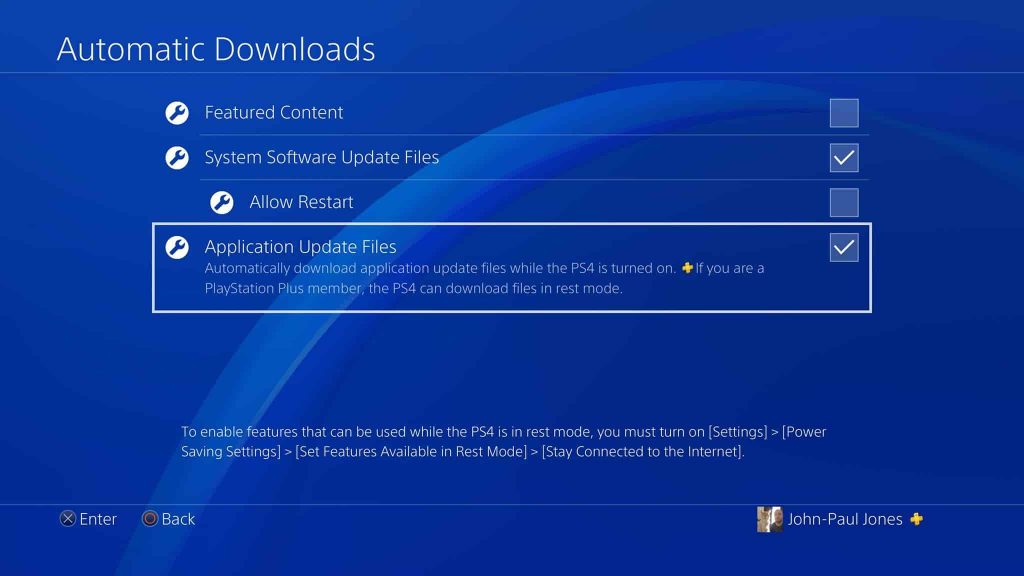A highly convenient feature, many players are wondering just how to turn on auto update on PS4.
The reason for this is that it would allow the PS4 to download system updates and application files automatically without the player having to do so manually. Check out our guide below to see how you can get your PS4 to do automatic downloads.
How To Turn On Auto Update On PS4
Turning on PS4 auto update is simple.
The first thing you need to do is make sure that your PS4 is able to remain connected to the internet in Rest Mode. The reason for this is that it allows the PS4 to download game and system updates whilst the console is asleep.
To do this just follow these steps:
- Go into Settings
- Go into Power Saving Settings
- Go into Set Features Available In Rest Mode
- Tick ‘Stay Connected to the Internet’
- You’re done! (well this bit anyway)
Once you’ve enabled your PS4 to stay connected to the internet in Rest Mode, we can then crack on with fully enabling the console’s auto update functionality.
To do this, simply follow these easy steps:
- Go into Settings
- Go into System
- Go into Automatic Downloads
- Tick System Update Files (this will allow your PS4 to download system updates whenever they appear)
- Tick Application Update Files (this will allow your PS4 to download new patches and updates for games as soon as they are available)
- You’re done!
And that’s how you turn on auto update on PS4! Though obvious, it’s also worth noting that if your PS4 is turned completely off that automatic downloads will no longer occur. Just something to bear in mind!
Let us know in the comments if there are any other PS4 functions you’re not sure how to use or would like a guide on how to use better.