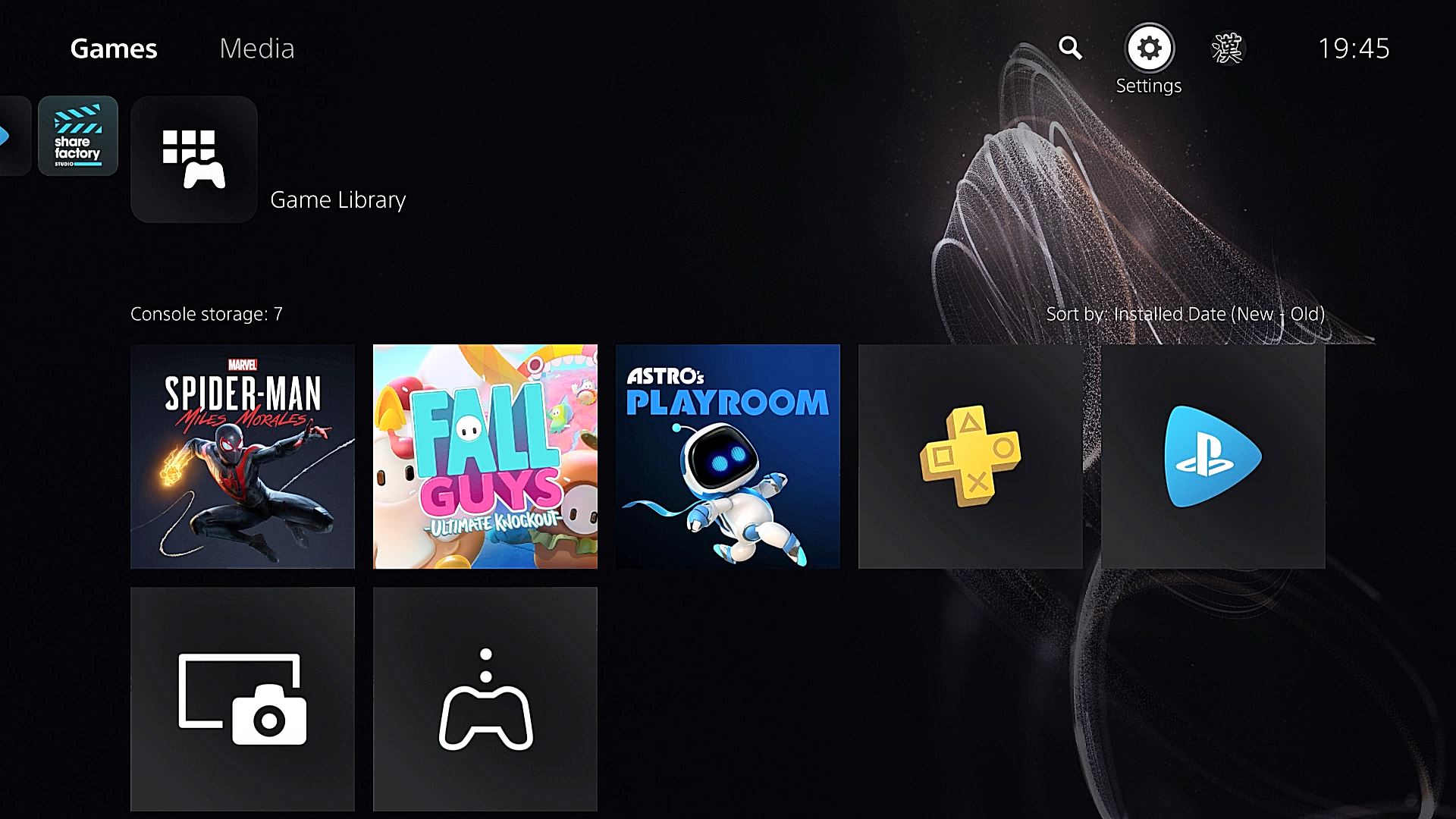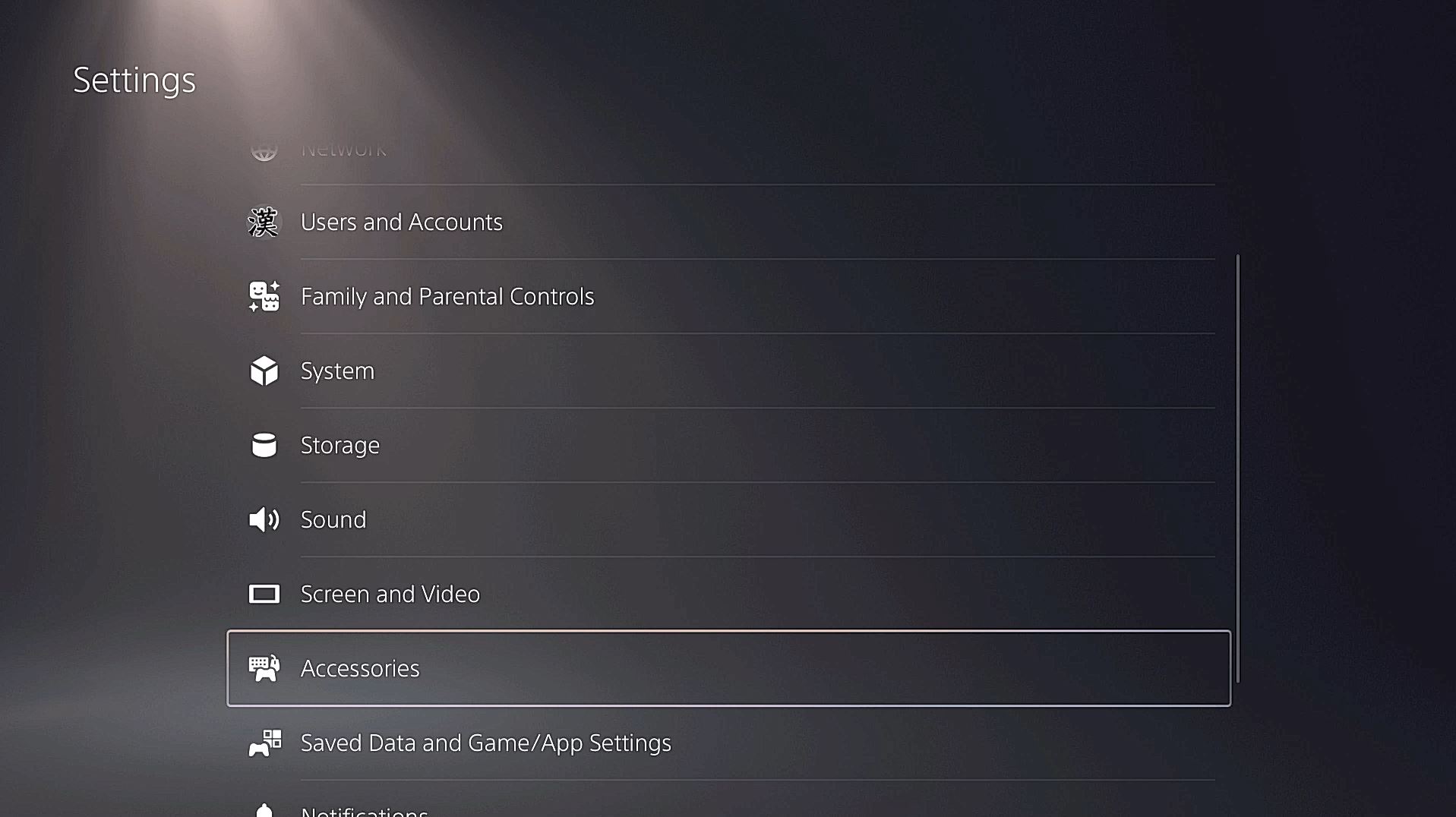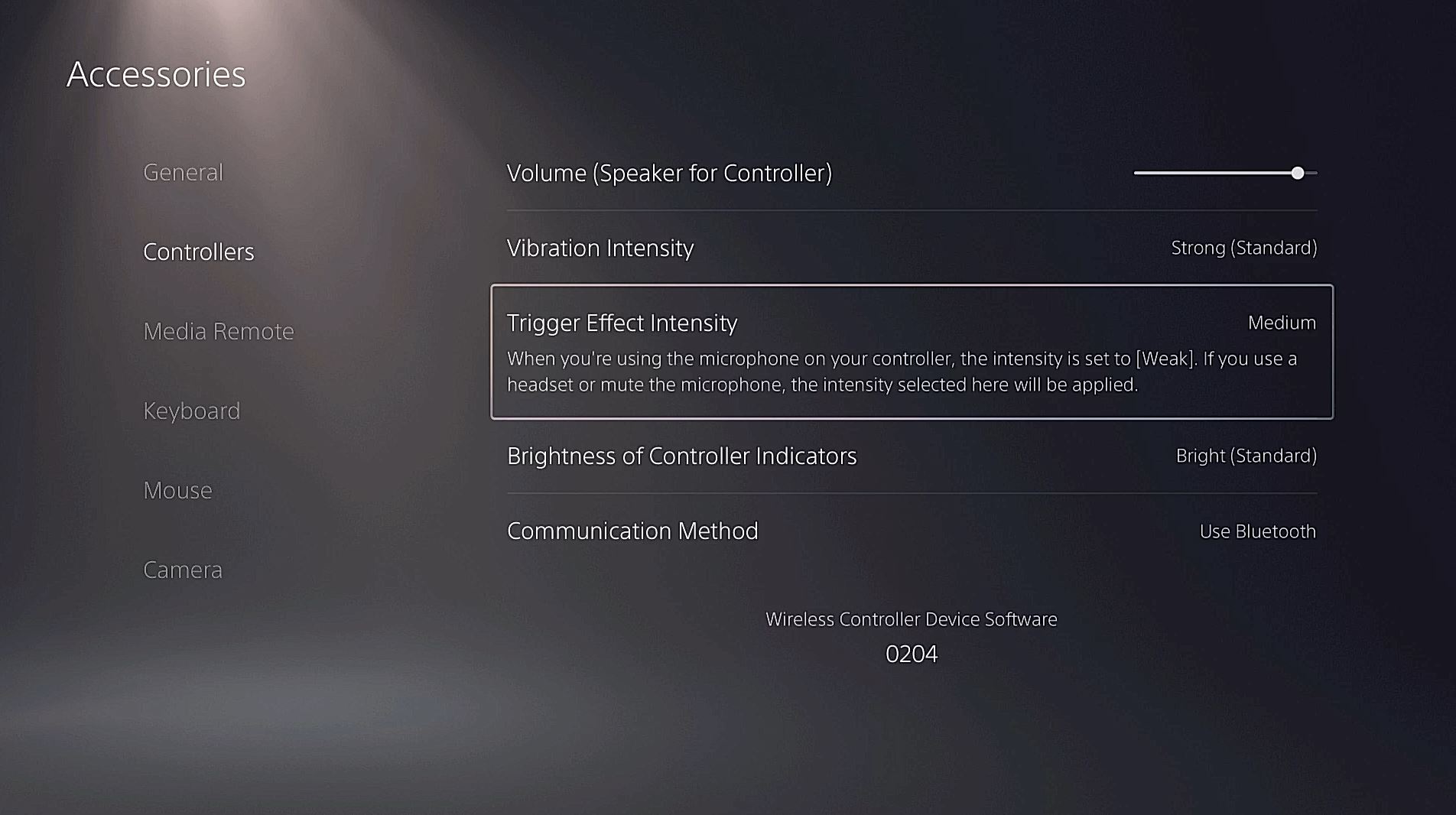With the DualSense and the PS5 now out in the wild across the world, many have been wondering “How to change the DualSense Trigger Effect intensity/DualSense Adaptive Triggers intensity on PS5?“. Well, look no further than this guide on just the subject.
How To Change The DualSense Trigger Effect Intensity/Adaptive Triggers Intensity On PS5?
- In order to change the DualSense’s Adaptive Trigger Intensity, you need to move your cursor to the settings icon on the PS5 menu.
- Hit X and then scroll down to ‘Accessories’ and hit X again.
- You will then be greeted with the ‘Controllers’ option as the second choice on the list.
- After clicking on that option, you can find the Trigger Effect option as the third choice.
- Here you can choose your intensity for the Adaptive Triggers on the DualSense.
This is one of a number of different settings you can change on the PS5. If you want to keep track of all our guides and info about the PS5 UI be sure to check out our hub filled with PS5 info here.
The PS5 is available now.