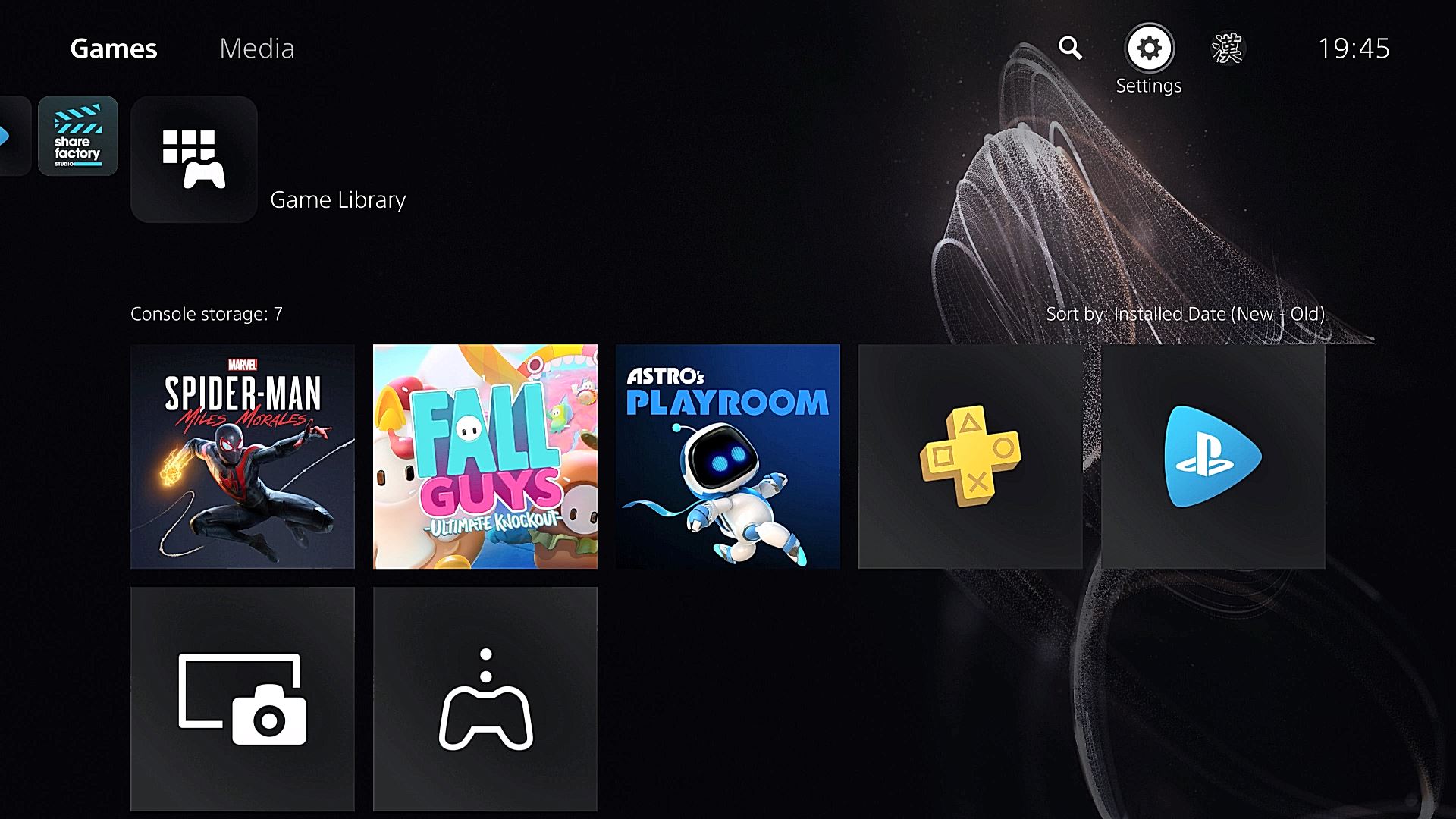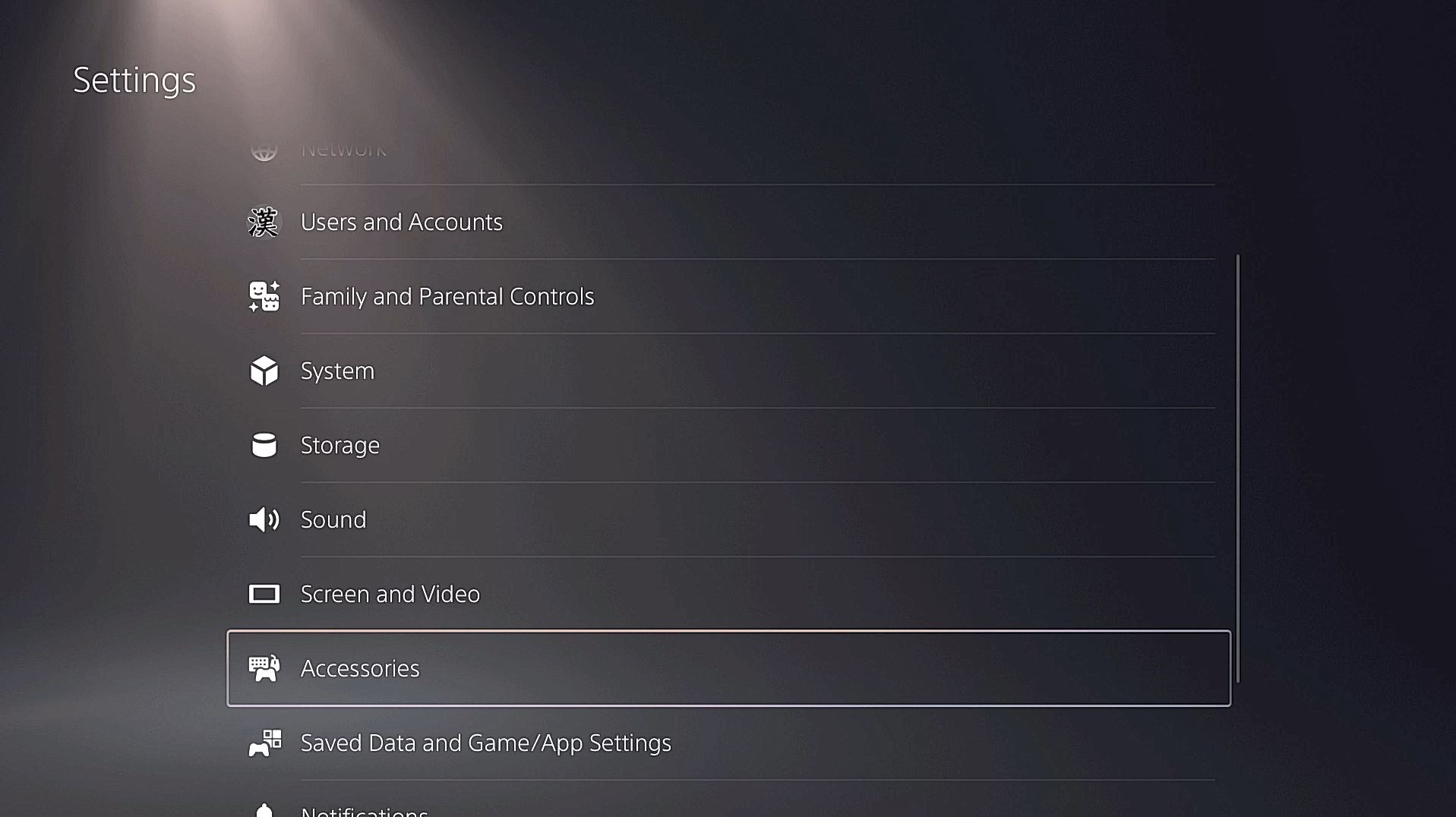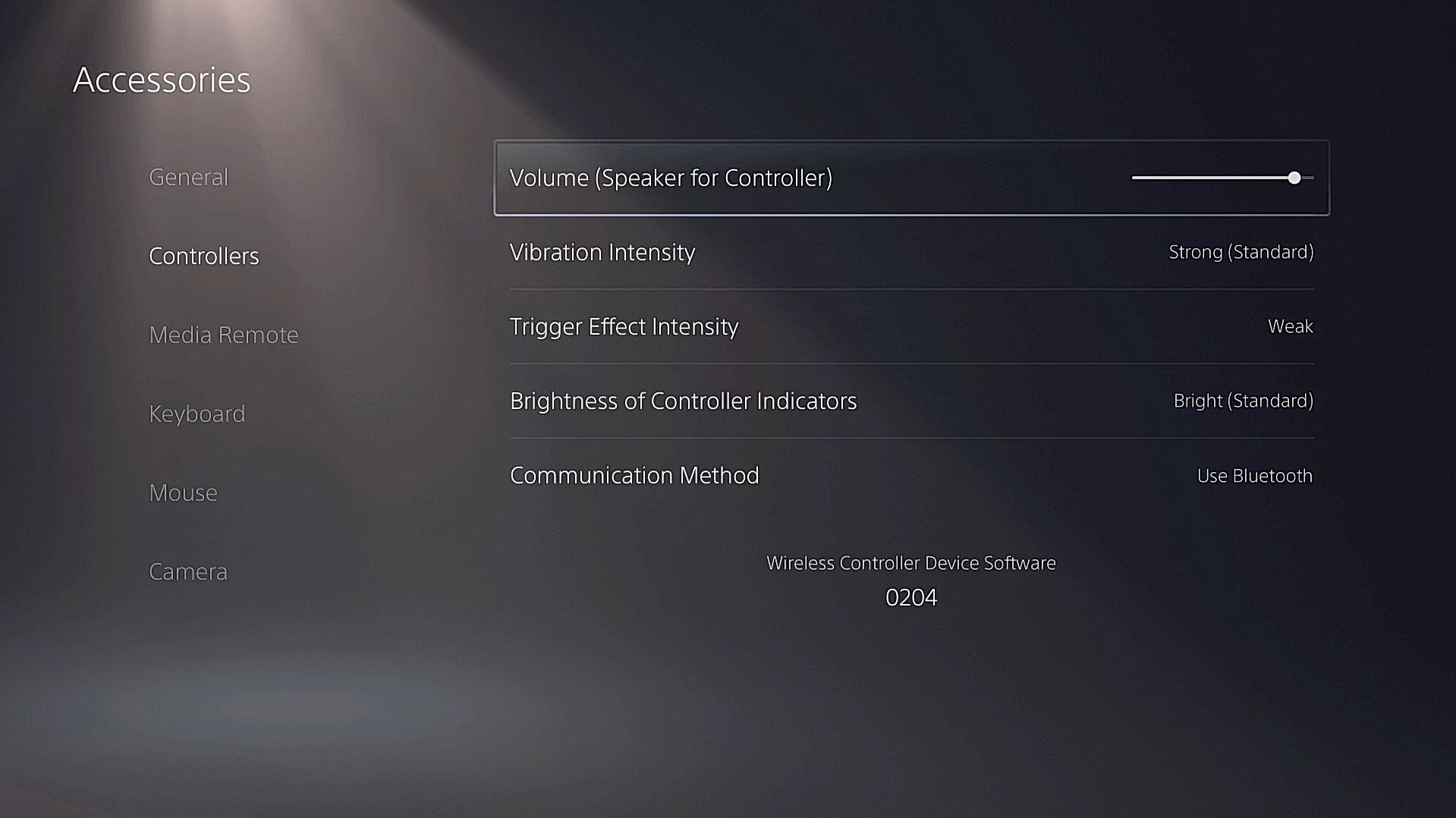With the PS5 in peoples hands, a question that will arise is “How to change the DualSense controller speaker volume on PS5?” This article will take you through, step-by-step how to do just that right from the PS5’s home screen of the UI.
How To Change The DualSense Controller Speaker Volume On PS5?
- From the main PS4 Menu use the DualSense to move the cursor up to the Settings icon and hit X.
- From there scroll down to ‘Accessories’ and hit X again.
- Scroll down to ‘Controllers’ and the first option in the list will be to adjust the volume of the DualSense’s speaker. If you want you can even turn it off.
This is one of a number of different settings you can change on the PS5. If you want to keep track of all our guides and info about the PS5 UI be sure to check out our hub filled with PS5 info here.
The PS5 is available now.