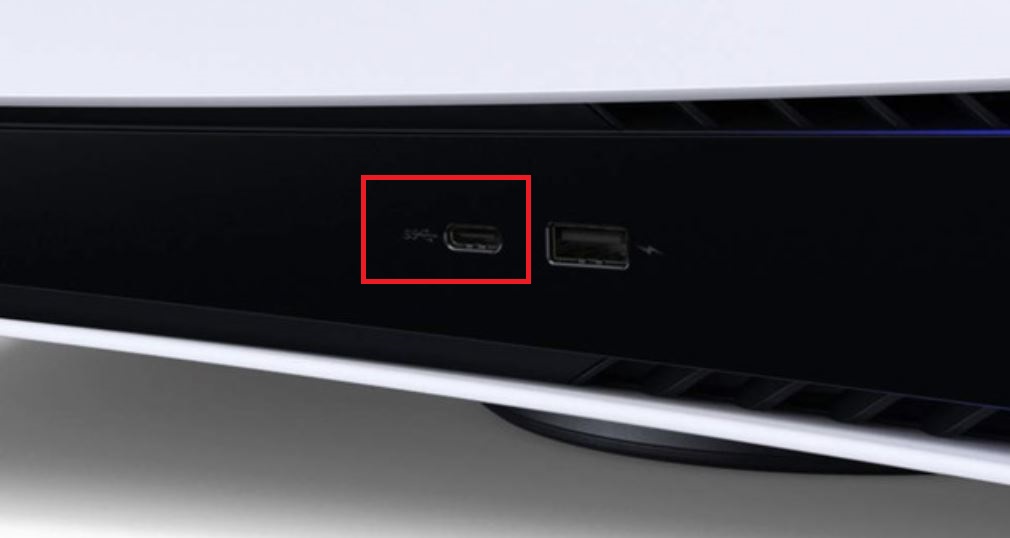No piece of technology on the planet is immune to having the odd hiccup, and the PS5 is no exception, with bugs and errors of its own, and this guide will show you how to fix the “Too Many USB Devices Connected To PS5″ error that can potentially pop up on your screen.
Guide: How To Fix “Too Many USB Devices Connected To PS5” Error
“Too Many USB Devices Connected To PS5” Error – Why Does It Happen?
This error can happen for a number of reasons, though thankfully most of them require relatively easy fixes. You could potentially see this error message pop up because your console isn’t getting enough power, if you’re using a faulty USB cable, or worst of all, if one of the USB ports itself is faulty, and needs to be repaired.
Unfortunately unless your a capable engineer, if the issue is the port itself, you’ll likely be sending your console in to Sony for repairs.
“Too Many USB Devices Connected To PS5” Error – How Do You Fix It?
The fixes for this error are usually pretty simple, but the worse your case, the more complex the fix will most likely be.
- Unplug any USB cords currently plugged in
- Sometimes the simplest solutions are the best ones. If you have multiple USB cords plugged into your console at the same time, all sending power to a separate device, your console may just be perfectly fine and really does have too many USB devices connected, so just them out, and try not to leave them plugged in for extended periods.
- Use a different USB cable
- Not everything will be your PS5‘s fault, and getting this error code could be an example of that. Sometimes just trying a different cable will be enough to tell you the first one is probably faulty in some way, and you shouldn’t use it with your PS5.
- Turn your console off and on
- As always, turning it off and turning it on again is a staple fix for many software issues and the same is true here. Rather than just pressing the restart button, turn your console off and unplug each cord for 15 seconds, then plug them back in and turn it on again.
- Reset your console
- If none of the above fixes have helped, what has also been known to work is resetting your console. This is always an unfortunate fix to have to attempt, because it means wiping all your console’s data and needing to re-download everything again, but at least your saves and purchases will be safely tied to your account and in the cloud.
- Send it into Sony
- Unfortunately, if absolutely none of the above fixes have worked at this point then you are most likely dealing with a faulty USB port, something you’d have to get under the PS5 hood to fix, likely by just replacing it with a new one. This means sending the console into Sony for repairs, and should only be tried as a final effort.
So that is how you fix the “Too Many USB Devices Connected To PS5” error message. This was also unfortunately something users experienced on PS4, but it seems to be a more rare occurrence on PS5.